Project Billing
OnSpend provides an intuitive and convenient way to manage the billing relationship between your Google Cloud projects and your Google Cloud billing accounts. You can easily identify the existing billing relationship between projects and billing accounts regardless of whether they are synched to OnSpend. You can also quickly migrate projects from one billing account to another. This can be helpful when transferring your cloud billing to Onix as your premier Google Cloud Partner.
View Project Billing Status
The billing view makes it easy to identify projects that have billing enabled and linked to an open cloud billing account. To view cloud billing accounts linked to projects, you need the Billing Account Administrator, Billing Account Viewer, or Billing Account Costs Manager role for the cloud billing account(s).
To view project billing status from OnSpend, complete the following steps.
- Navigate to the billing view.
- If you have not granted OnSpend access to view and manage your cloud billing accounts, you will be prompted to grant OnSpend access to your account.
- All the billing accounts for which you have a billing role will be listed.
- Click on a billing account to view the projects linked to the selected billing account.
Note: The billing.resourceAssociations.list role is required to view the projects linked to a billing account.
Transfer Project Billing
To transfer the billing account associated with a project to a new billing account, complete the following steps.
- Navigate to the billing view.
- Check the box next to either an entire billing account to select all projects, or expand a billing account to select projects individually you wish to transfer to a new billing account.
OR
- Click on the Projects tab to switch to the project perspective. Check the box next to all projects you wish to transfer to a new billing account.
- Under Move Projects To, select the new billing account.
Note: The resourcemanager.projects.createBillingAssignment AND resourcemanager.projects.deleteBillingAssignment permissions are required on the project(s) to be selected for transfer.
The billing.resourceAssociations.create permission is required on a billing account to be selected as the new/destination account for the selected project(s).