Profile Settings
Account Linking
Linking additional accounts to an OnSpend profile helps consolidate all of your authorized accounts into a single place. This enables users to delegate access to other accounts while using a single OnSpend profile for sign-in and resource access. For reseller administrators, this eliminates the need to create a separate OnSpend profile for each reseller domain. For all users, this streamlines account verification for SMS and email budget actions.
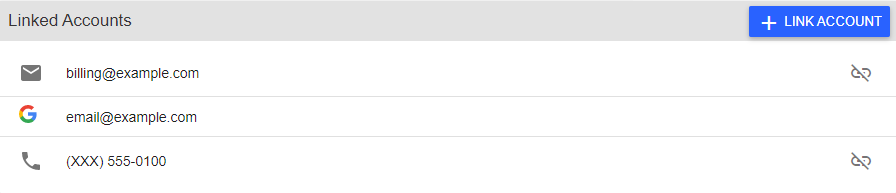
In order to link additional accounts, you must be able to verify ownership either via an authentication provider sign-in page or OnSpend's verify service. The following authentication providers are available for account linking:
- Salesforce
- Phone Number
- Email Address (for non Google accounts)
To link additional accounts, complete the following steps.
- Navigate to the Settings view.
- In the Linked Accounts section, click +Link Account OR click the
icon next to the account type you wish to link.
- If authorizing through an OAuth provider such as Google, sign-in via the OAuth provider site. After successful sign-in, no additional steps are required. If authorizing an email address or phone number, enter an email address or phone number and click Next.
- A verification message will be delivered to the email address or phone number entered from the previous step. Enter the code and click Verify. If needed, you can request another verification message by clicking Resend Code. Please note, verification codes expire after 10 minutes. Also, only 5 attempts per address can be made to request or verify codes.
Note: If you access OnSpend using the Google sign-in method, a linked Google account will automatically be added. This account cannot be unlinked.
To unlink a previously verified account, complete the following steps.
- Navigate to the Settings view.
- In the Linked Accounts section, click the
icon next to the account you wish to unlink.